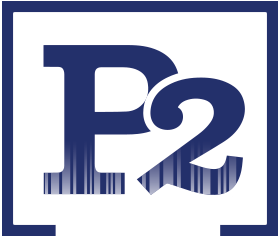FREE 30 Day DEMO This program converts text files exported out of Design Data using their Bill Interchange Format File (BIF File) into the proper format for importation into EJE’s Material Manager software. The program consists of several windows shown in the Figures below, including a registration form. A short description of each window/screen and its function in the program follows the figure.
This program converts text files exported out of Design Data using their Bill Interchange Format File (BIF File) into the proper format for importation into EJE’s Material Manager software. The program consists of several windows shown in the Figures below, including a registration form. A short description of each window/screen and its function in the program follows the figure.
Registration Window
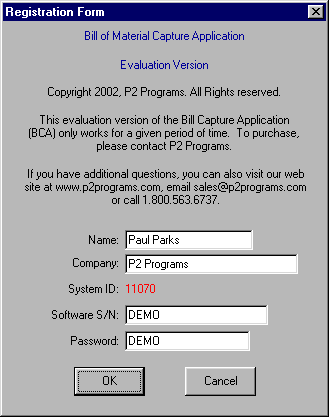
Figure 1 – Registration Window
When you start the application for the first time, the Registration Form will appear. If you are running this application in the “Demo” mode, enter your Name and Company Name in the fields provided. Enter the word DEMO in both the Serial Number and Password fields. This will allow the program to run in a Demo mode for up to 30 days. In this mode, only the first drawing in the BIF file will be converted into an E.J.E. compatible format. If you have purchased the package, you will be issued a Serial Number and Password and only a Splash screen will appear when you start the application.
Main Conversion Window
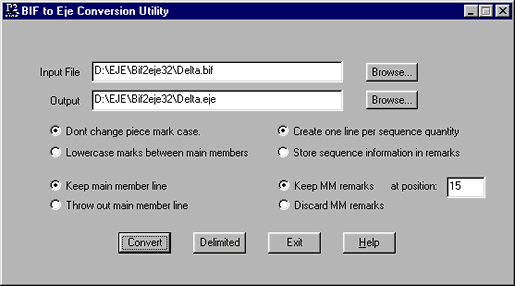
Figure 2 – Main Conversion Window
The screen shown in Figure 2 is the main screen that appears when the Bif2Eje.Exe program is executed. The screen consists of two input fields and four sets of options. Each of the input fields and the options are described below.
Input Field Descriptions
Input File Field
The Input File field is where you would specify the location of the BIF file that was exported from Design Data. This is the file that you wish to convert into an E.J.E. compatible file. The following window will appear if you click on the Browse button beside the Input File field. Locate your BIF file and double click on the file name or highlight the file and click on the Open push button.
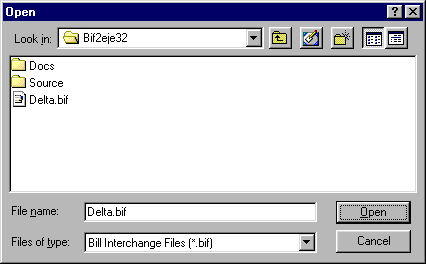
Figure 3 – Open Input BIF File Window
Output Field
The Output field is where you would specify the name of the text file that will be created after the conversion process has been completed. If the output file already exist when you click on the Convert or Delimited button, you will be prompted to Append, Overwrite or Cancel the conversion process. The following window will appear if you click on the Browse button beside the Output File field. Locate where you would like to place the converted data and specify its name in the File Name field and click on the Save push button.

Figure 4 – Output File Window
If the output file already exist when you click on the Convert or Delimited button, the following window will appear. You should then specify if you wish to Append, Overwrite or Cancel the conversion process.
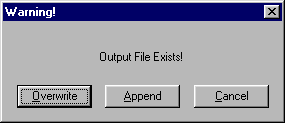
Figure 5 – Existing File Message Window
Option Descriptions
Piece Mark Case Option
This option is used to keep the existing case structure of the piece marks in the BIF file or to convert all piece marks between Main Members to lower case characters or between Major Piece Marks (first piece under the Main Member description), if the Main Member lines are discarded.
Main Member Option
This option is used to keep or discard the Main Member lines in the BIF file. If the Main Member lines are discarded, “MM” material types will not exist in the EJE import file.
Sequence Information Option
This option is used to place sequence information in the remarks field or create separate lines in the EJE import file. If the sequence information is placed in the remarks field, the code will appear as <Qty>s<Seq #>.
Sequence information in remarks example (quantity of 4 in sequence one):
2C2 4 TS 80 80 4 3263 A500 M1E B1E A500B*4s1
Separate lines for each sequence quantity (quantity of 4 in sequence one):
2C2 4 TS 80 80 4 3263 A500 M1E B1E A500B 1
Push Button Descriptions
Keep Main Member Remarks
This option is used to keep or discard the remarks that appear with the Main Member lines in the BIF file. In the EJE import file, Main Members do not have the capability of having remarks. If you wish to keep the remark information that appears in the Bill of Material, select the “Keep” option and specify the location to insert the remarks in the Main Member description line. If the insertion point is less than the length of the existing information, a space will be added to the existing Main Member description and then the remarks will be added after that point.
Convert Push Button
The Convert push button will start the conversion process and when complete, will present a message stating that it is complete. This is the push button you would use to convert the data into an EJE compatible format.
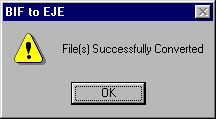
Figure 6 – Conversion Successful Window
If the output file already exist when you click on the Convert or Delimited button, the following window will appear. You should then specify if you wish to Append, Overwrite or Cancel the conversion process.
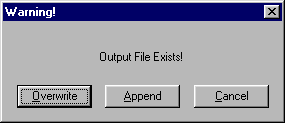
Figure 7 – Existing File Message Window
Delimited Push Button
The Export Text push button will export the data in a delimited format using the tilde ‘~’ as a delimiter between the columns.
Example BIF (Bill Interchange Format) File
| BILL CALD_DELTATRUS Job_name$ Job_location$ 0 0.75 A325N 1 50 1 1 1AB1 1 166 166 0 ANCHOR BOLT 0
|
1 1 2 1 |
1 1 PL3/8×5 A36 5 pf2 2.65859 2.65859 A36 1 1 1 |
Example Output E.J.E. Format File
1AB1 166 MM ANCHOR BOLT
2C1 1 MM COLUMN
2C1 1 TS 80 80 4 3414 A500 M2E A500B 1
pa2 1 PL 12 176 176 A36 1
pb2 1 PL 6 138 155 A36 1
pc2 2 PL 6 56 144 A36 1
pd2 1 PL 6 56 192 A36 1
pf2 1 PL 6 80 80 A36 1
ph2 1 PL 6 56 192 A36 1
pk2 1 PL 6 64 144 A36 1
pm2 1 PL 6 56 144 A36 1
Example Delimited Format File
” A500B”,17,9,6,”2C1″, 277.743,277.743,”M2E A500B”,””,
“CALD_DELTA”,”Job_name$”,”Job_location$”,0,0.75,”A325N”,”2″,”2C1″,1,1,”PL3/4×11″,
“A36″,0,11,0,”pa2″, 22.3307,22.3307,”A36″,””,
“CALD_DELTA”,”Job_name$”,”Job_location$”,0,0.75,”A325N”,”2″,”2C1″,1,1,”PL3/8×8 5/8″,
“A36″,0,9,11,”pb2″, 7.18907,7.18907,”A36″,””,
“CALD_DELTA”,”Job_name$”,”Job_location$”,0,0.75,”A325N”,”2″,”2C1″,1,2,”PL3/8×3 1/2″,
“A36″,0,9,0,”pc2″, 3.34983,6.69966,”A36″,””,
“CALD_DELTA”,”Job_name$”,”Job_location$”,0,0.75,”A325N”,”2″,”2C1″,1,1,”PL3/8×3 1/2″,
“A36″,1,0,0,”pd2″, 4.46644,4.46644,”A36″,””,
“CALD_DELTA”,”Job_name$”,”Job_location$”,0,0.75,”A325N”,”2″,”2C1″,1,1,”PL3/8×5″,
“A36″,0,5,0,”pf2″, 2.65859,2.65859,”A36″,””,
“CALD_DELTA”,”Job_name$”,”Job_location$”,0,0.75,”A325N”,”2″,”2C1″,1,1,”PL3/8×3 1/2″,
“A36″,1,0,0,”ph2″, 4.46644,4.46644,”A36″,””,
“CALD_DELTA”,”Job_name$”,”Job_location$”,0,0.75,”A325N”,”2″,”2C1″,1,1,”PL3/8×4″,
“A36″,0,9,0,”pk2″, 3.82838,3.82838,”A36″,””,
“CALD_DELTA”,”Job_name$”,”Job_location$”,0,0.75,”A325N”,”2″,”2C1″,1,1,”PL3/8×3 1/2″,
“A36″,0,9,0,”pm2″, 3.34983,3.34983,”A36″,””,