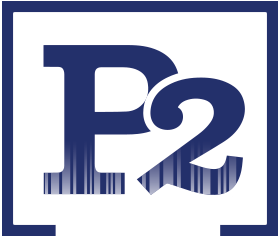Are you currently able to trace your entire business with little effort? You can now, with P2 PROGRAMS WAREHOUSE TRACKING SYSTEM!
![]() The WTS software application is a product which was specifically designed for the warehouse industry. WTS uses a system of barcode labels that allow you to easily track product production, movement, audits and shipments. WTS allows you to identify each piece of stock by a unique serial number. As you use our specially designed barcodes and serial numbers to track your inventory, you create an essentially error-free work environment. Our WTS package can help you and your employee’s job become not only easier, but also more productive!
The WTS software application is a product which was specifically designed for the warehouse industry. WTS uses a system of barcode labels that allow you to easily track product production, movement, audits and shipments. WTS allows you to identify each piece of stock by a unique serial number. As you use our specially designed barcodes and serial numbers to track your inventory, you create an essentially error-free work environment. Our WTS package can help you and your employee’s job become not only easier, but also more productive!
Isn’t now the best time for your company to upgrade their tracking system?
Create A More Productive Work Place
When you purchase the WTS software, you are giving your employees tools which will allow them to increase their work performance and productivity, as well as the ability to help ensure accuracy by greatly reducing mistakes.
![]() Cut Your Costs and Losses
Cut Your Costs and Losses
Don’t you get frustrated with the losses that occur due to error? Here at P2 Programs we understand that! This is why our software aims to reduce as much error as possible. We accomplish this by keeping track of nearly all of your company’s activities electronically, greatly reducing the need for manual paperwork. When less paperwork is involved, there is less room for error due to inaccurate copying or loss of information. In turn, your losses, and thus your costs, are reduced!
P2 Programs Warehouse Tracking System easily interacts with both Quickbooks and Bartender. By interacting with Quickbooks, it allows you to effortlessly create invoices while using software with which you may already be familiar. Interaction with Bartender helps you create the custom barcode labels with ease.
![]() Identity Each Item In Your Inventory
Identity Each Item In Your Inventory
The Warehouse Tracking System gives you the resources to create a custom serial number for each item that you work with. In this way, you can keep track of your company’s entire inventory with minimal fuss. The barcode labels that P2 Programs’ uses are effective and high quality. They are easy to create and print, and have the ability to be scanned from several feet away by a laser scanner.
WTS Process Overview – How it’s done!
To begin using WTS, you must first enter orders into the system. You may do this by either hand keying them into the system, duplicating existing or closed orders, or importing the information for the orders from another application. After the orders have been entered, you can begin the manufacturing process. To accomplish this, you can follow three different paths. One path is to manufacture to the customer or item label. This allows an item to be set aside specifically for a certain customer. Another way to manufacture is manufacturing to stock. When you manufacture this way, the items that you choose go to your general inventory and can be used in the future for any order that is entered into the WTS application. The last way to manufacture is manufacturing to a specific order. If you choose this path, the items that you scan are set aside for a specific order, instead of being sent to general inventory or set aside for a customer.
Printing and Labeling Your Inventory![]() Once the order information has been entered into WTS and you have chosen a path for it, you must print the barcode labels for the items. As each item is created or received in the warehouse, you must print a label and apply the label to that item. Now, all activities performed on that item while it is in your warehouse are traced using this label, with its individual barcode ID number.
Once the order information has been entered into WTS and you have chosen a path for it, you must print the barcode labels for the items. As each item is created or received in the warehouse, you must print a label and apply the label to that item. Now, all activities performed on that item while it is in your warehouse are traced using this label, with its individual barcode ID number.
Shipping the Barcoded Inventory
First, you must find an order in the WTS application that is scheduled to be shipped, and select that order. Once you select on order, you can view all inventory that is available for shipment against the open order on the Open Items tab. If inventory is available for this order, you can create a Pick List. This is essentially a to-do list for the order of the items that are to be picked for shipment. After the pick list has been completed, you are ready to ship the inventory.
To aid you in shipping your items, you will use a WiFi enabled Mobile Computer. The first thing you will do is enter the customer and order number that you are shipping. After this has been done, the mobile computer will automatically prompt you to enter the information about the trailer that is being used, such as a Bill of Lading number. Once this is complete, you will start loading the inventory onto the truck. As each piece of inventory is loaded onto the truck, its barcode label will be scanned. By doing this, you allow the system to verify that this item matches the product on the order and the appropriate quantity. You can remove or add items from a truck using the mobile computer. After the loading process is completed, you can use the mobile computer to print out a packing list for the truck, without ever leaving the loading dock.
Creating the Invoices
Once you have filled and shipped your orders, you can create invoices in two different ways. One way to create an invoice an invoice to create it directly from the order that you were working with. The other way to create an invoice is to export the order to QuickBooks and create the invoice there.![]()